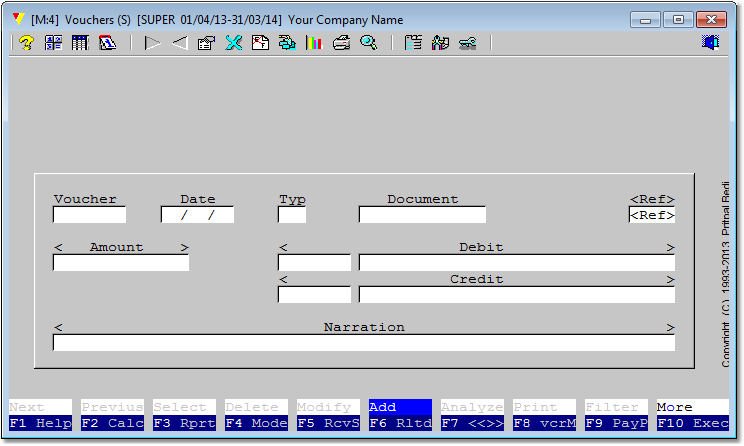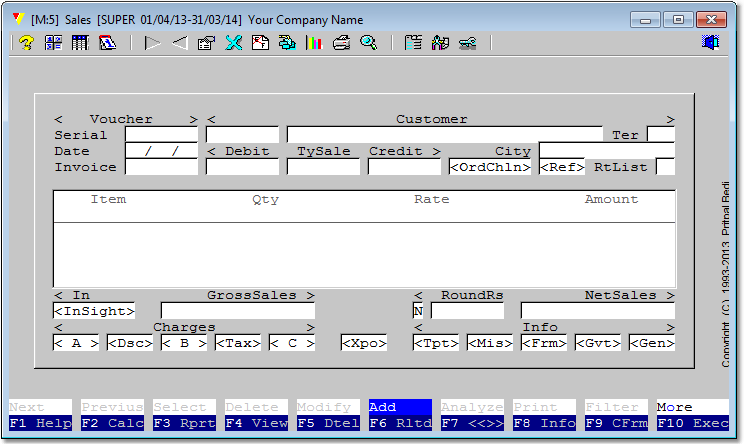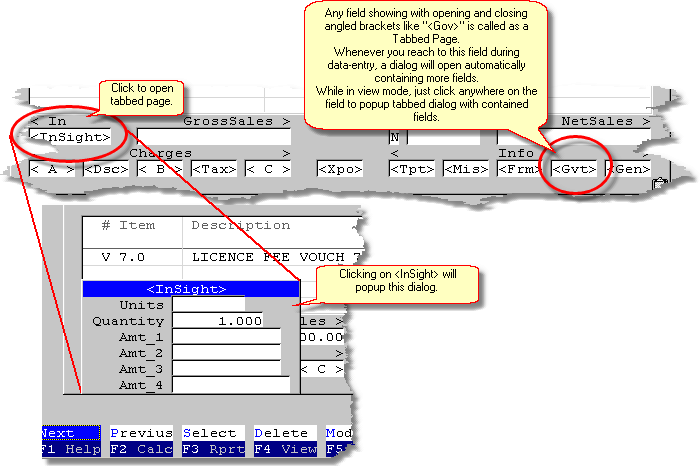Terminology
It will be wise to devote little time to understand few terms which are used in throughout this help documentation. It will increase your ability to follow the instructions of this manual. Please read it carefully.
Vouch defines module as a data-entry form containing all other relevant components. Vouch offers two types of modules:
There are few subtle differences in both modules. We will explore it later. Just remember that whenever word or term MODULE is referenced, it points to the above. |
The term "CLICK" needs special emphasis, more so because Vouch offers pure keyboard navigation in case you decide not to use mouse at all. Usually "Click" means - <point to some button or menu option> and <click left-mouse-button>. In pure keyboard navigation scenario, it refers to - <navigate to the desired menu-option or dialog prompt or object> and <press ENTER>. Whenever "Click" is referred in Vouch it points to both ways of actions described above. At places, very few in number, mouse navigation is disabled in Vouch, and if in that context, <click> is used in this documentation, then take is as <navigate to the desired menu-option or dialog prompt or object> and <press ENTER>. This is explained because modern languages are heavily mouse oriented and user recognizes <click> more than keyboard terminology.
|
|
Vouch navigation system is primarily keyboard oriented. Mouse is also available but is not mandatory. Few functionalities in Vouch does not support mouse. It is intentional.
Normal behavior is:
Following are the broad activities and their navigation protocols.
|
Throughout in this documentation a menu option is addressed in this notation:
<Trading><Sales Invoices> <Trading> the first prompt always refers to the top-bar menu.
Yes another good illustration will be: <Manage><Objects><Objects for Modules><Define: Drill-down Mappings>
Under this notation, first prompt refers to the top-bar main-menu and subsequent prompts to dowp-down sub-menu or sub-sub-menu.
|