Add / Modify a Group
Here are visual instructions how to add or modify a User Group and its properties.
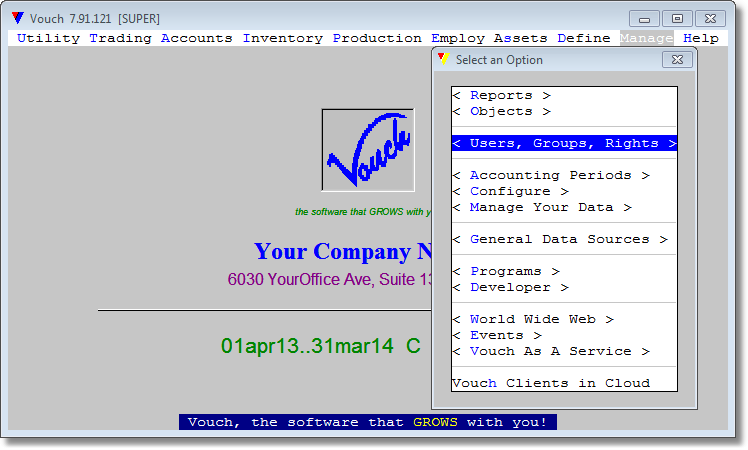 Select <Main Menu><Manage><User Group Rights>
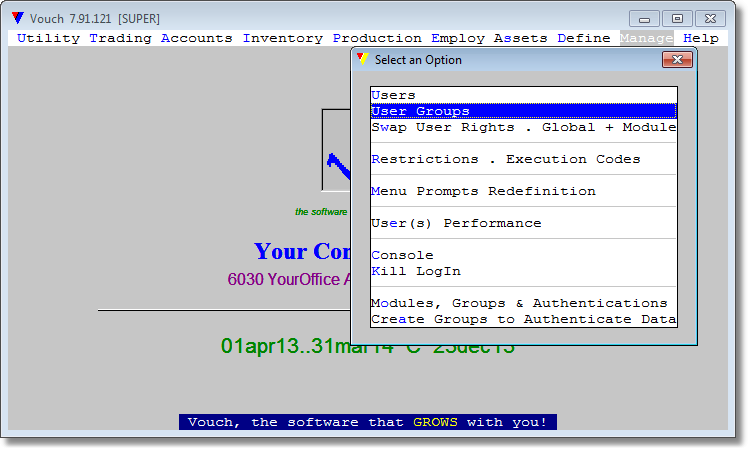 Select <User Groups> from next popup presented after selecting <Users, Groups, Rights> option.
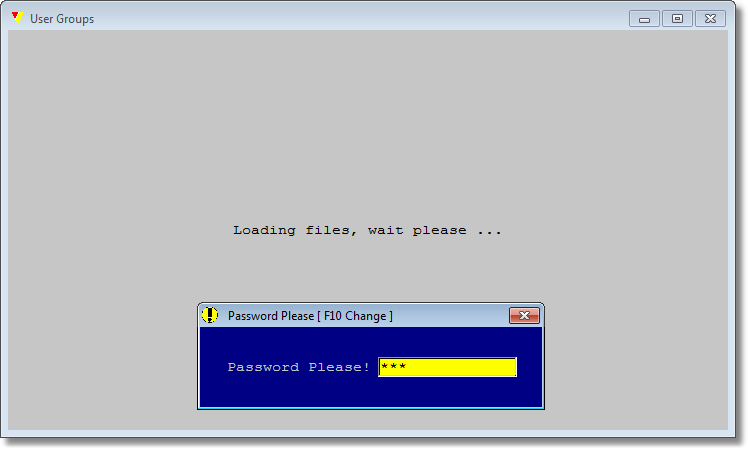 Provide Administrator's password.
|
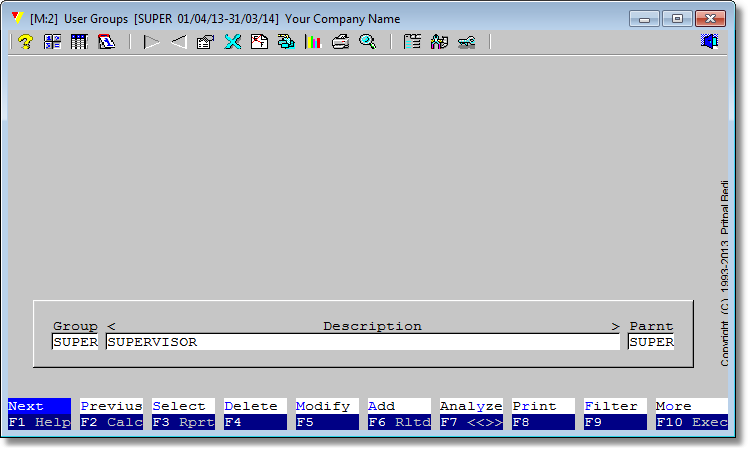 The Users Group module interface will be presented. |
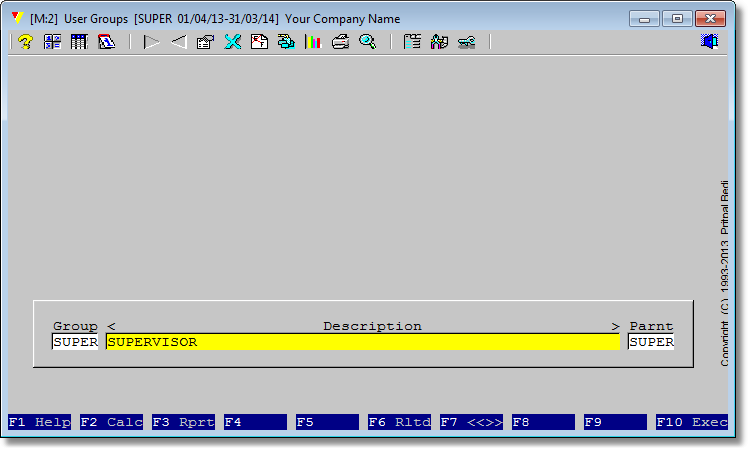 You will enter the editing mode. Cursor will stay at <Description> field. Keep it as is or modify to your tastes. It is only a descriptive field which will show up at some operations involving group/user right. Press <Enter> to reach the <Parent> field.
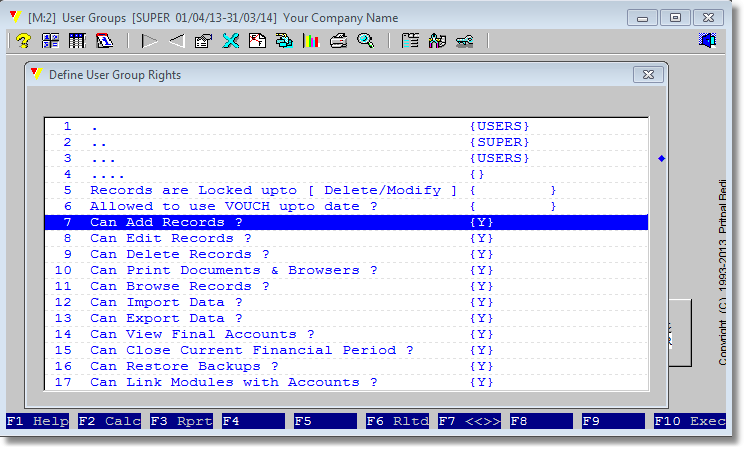 A select, enter and change value dialog will appear containing all the properties of this user group.
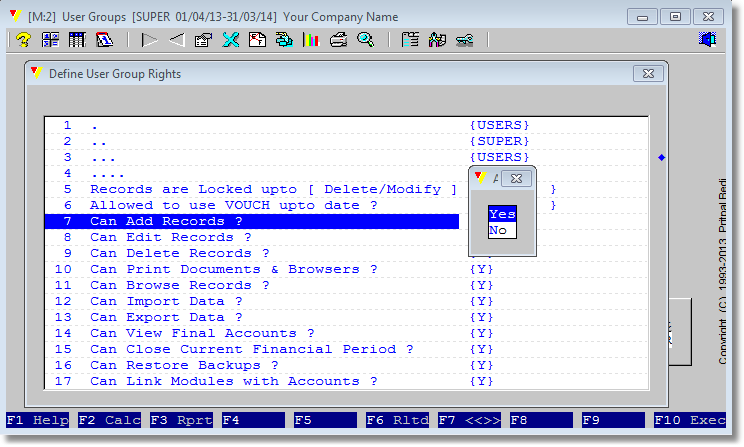 If it will be list of choices, selection cursor will stay at current value, if we are modifying, or on default value, if we are adding a new Group. Navigate to your choice and press <Enter>. Scroll to another option and repeat the same process.
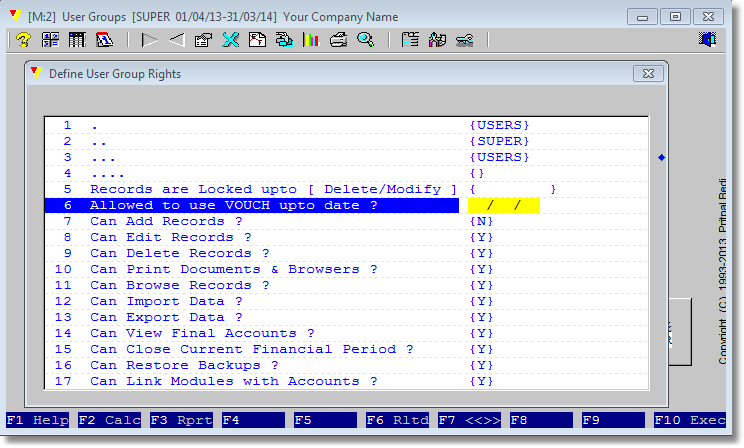 We have navigated to other property and has pressed <Enter>.
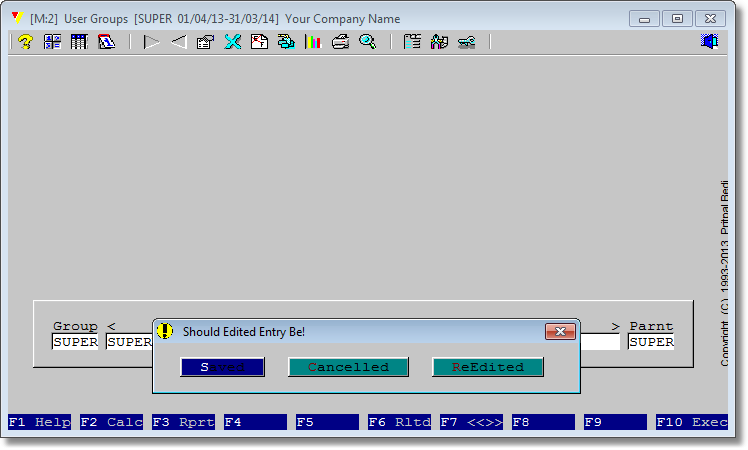 Vouch is now seeking your confirmation as if to save the record permanently ?
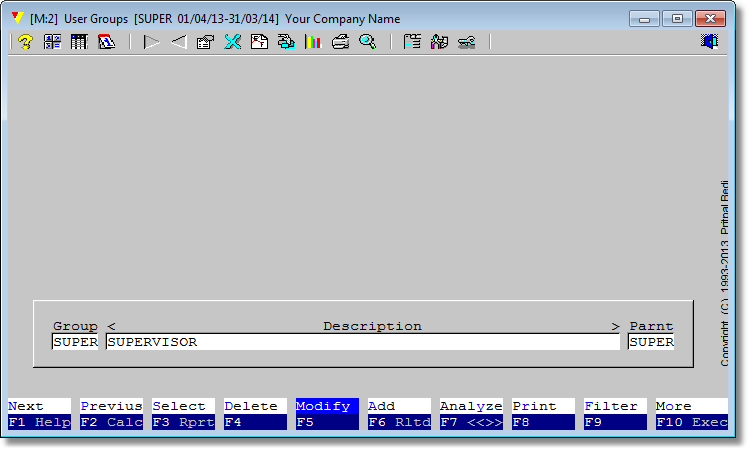 And you are back on the User Rights module interface. You can <ESC> to exit this module. |
